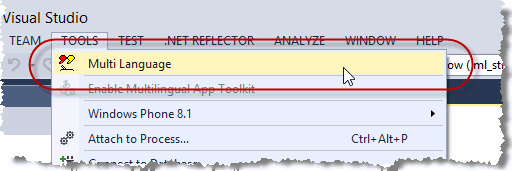Installing Multi-Language for Visual Studio
Download the file
Download the installation file from the Download Page or with this link.
Installation
Multi-Language is packaged in a VSIX file, which is a special format for installing Visual Studio Extensions.
To install Multi-Language, either:
- click Open immediately after downloading the file or
- double-click on the file in the Windows Explorer
The VSIX Installer will open and show a progress bar for a short period. After this it will show a list of the possible products, with which the project can be used.
It will look something like the following screen shot, but will probably not show so many products.
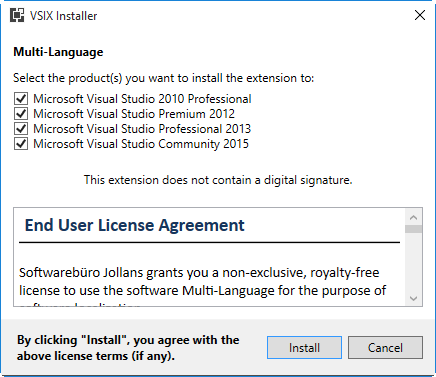
In this case, four different versions of Visual Studio are installed on the same machine, which is unusual. If Multi-Language is already installed for a given version of Visual Studio, then this version will not appear in the list.
Select the version or versions of Visual Studio, for which you wish to install Multi-Language. By default, all supported versions are already selected.
Click on the Install button to install Multi-Language.
After a short period, a message will appear to indicate that the product has been installed.
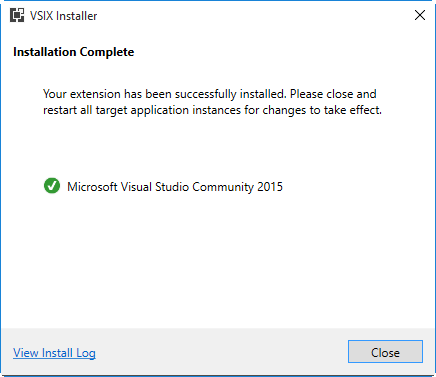
Check that it worked
Start Visual Studio.
If Multi-Language is installed correctly, then there will be a menu command "Multi Language" in the Tools menu.