Online Translation with Microsoft Translator
I have just uploaded a new version (4.65.0028 for VS 2005/2008) with greatly extended support for the Microsoft Translator.
There are two aspects to this support:
- Showing the translation status with the background colour
- Translating all texts into one or more languages automatically
Translation status
Showing the status with the background colour makes the grid colourful, as shown here:
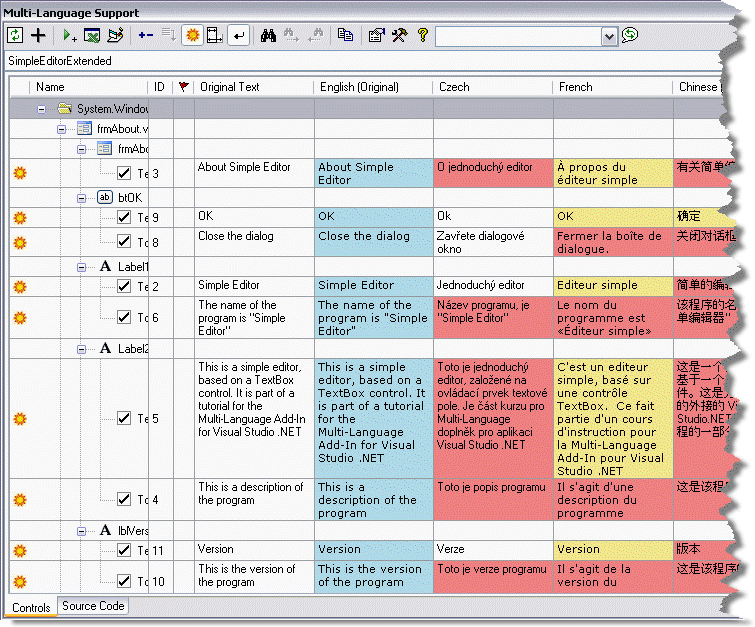
If you don't like this, you can disable the background colours via the setup dialog, and also via the context menu.
The colours are as follows:
| White | Text has been edited in the grid |
| Blue | Original text |
| Yellow | Text from global database |
| Green | Text imported from Excel or Open Office spreadsheet |
| Red | Online translation from Microsoft Translator |
You can also see the status as a tooltip, and you can change it via the context menu:
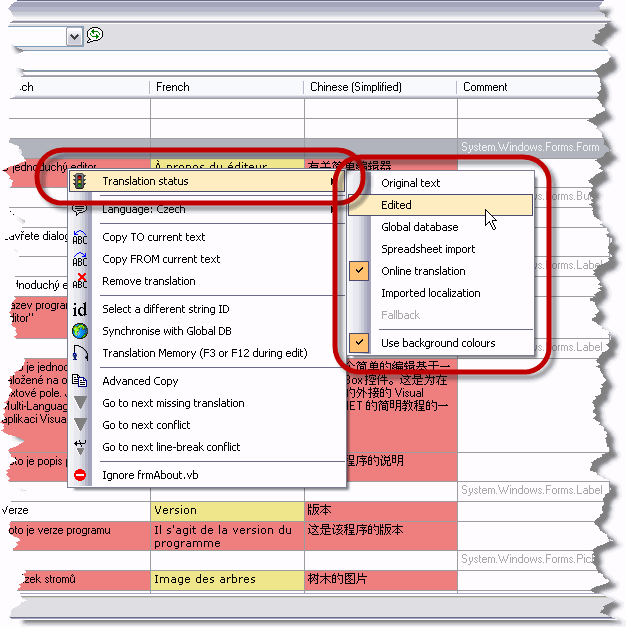
In addition, if a cell is in edit mode, you can use ALT-UP or ALT-DOWN to change the status to edited and move to the cell above or below. The idea behind this is that you can quickly mark an automatically translated text as OK, and change the background colour to white.
I think that this is a really important aspect of using automatic translation, because you can quickly generate a lot of translations which may be of poor quality. In this case, you have got to be able to differentiate between good and bad translations. The best translations are probably those imported from Excel, so I have given them the green background.
Online translation
Now lets take a look at the online translation features.
In version 4.65.0016, I added a button to the Translation Memory dialog to translate a single text. This button is still there, but I have now added several ways to use the Microsoft Translator to translate all texts into a given language (if that language is supported).
Via the tools menu
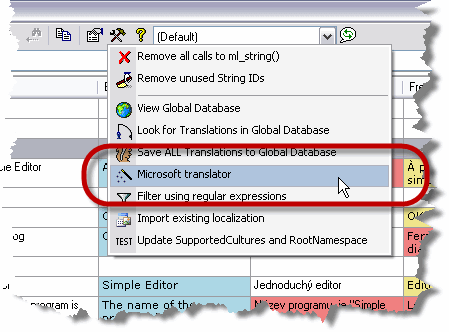
This command brings up a dialog in which you can select the languages for which you want to generate translations. It then translates all texts (which have not yet been translated) into these languages, using the Microsoft Translator.
Via the context menu

If you show the context menu in one of the language columns, then it contains a command to translate all texts into this language using the Microsoft Translator.
In the Add language dialog
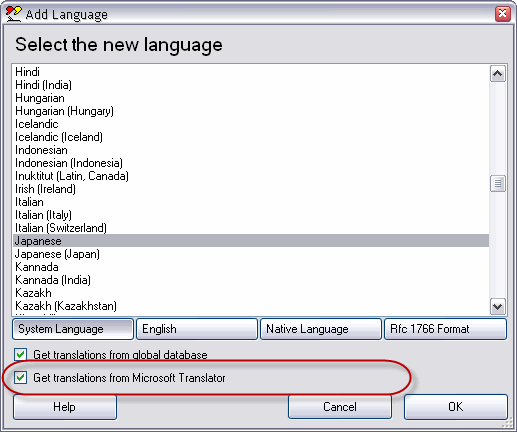
When you add a new language to the project, you can translate texts immediately, by selecting the option Get translations from Microsoft Translator.
Limitations
Fairly obvioulsy, not all languages are supported. You can see which languages are supported at http://www.microsofttranslator.com.
Proxy problems
Some users will have problems with their proxy settings. I will probably have to add an option to the setup dialog, in which you can specify the URL of your proxy server.
If you do have problems, you could try editing the XML file machine.config or possibly devenv.exe.config, and adding the following code:
<system.net>
<defaultProxy enabled="true" useDefaultCredentials="true">
<proxy bypassonlocal="True" proxyaddress="YOUR-PROXY-ADDRESS"/>
</defaultProxy>
</system.net>
where YOUR-PROXY-ADDRESS should be replaced with - you guessed it - your proxy address, e.g. "http://192.168.100.232:8080".
Obviously, this is pretty low level thing to do. If you can't find these files, then you probably shouldn't edit them either.
I still have some work to do here.
By the way, I still have a minor doubt that this application is covered by the terms of usage of the Microsoft Translator and I am hoping for some clarification from Microsoft.
Phil
